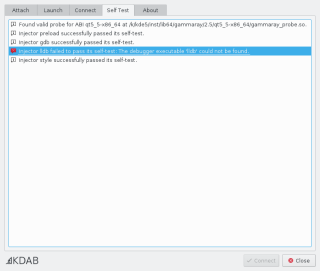Graphical Launcher
Overview
The graphical launcher of allows you to connect GammaRay to a target in application in three different ways:
- Launch a new target application, with GammaRay injected right from the start.
- Attach to a locally running application that has already been started by other means.
- Connect to a remotely running target that has already been injected by GammaRay by other means.
The graphical launcher can be started as follows:
- On Windows, by starting gammaray.exe without arguments, or by selecting "GammaRay" from the Start menu.
- On Mac OSX , by running the GammaRay app bundle.
- On Linux, by running "gammaray" without arguments on the command line, or by selecting "GammaRay" from the start menu.
Launching Applications
The Launch tab of the graphical launcher allows you to start new applications and inject GammaRay into them. You just have to select an application from the list at the top, and specify command line arguments in the field below.
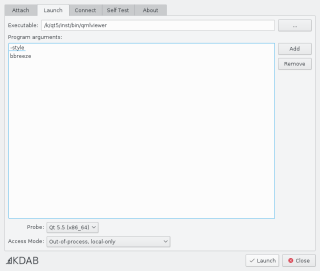
GammaRay automatically selects the best matching probe for the target application. You can verify this in the combo box at the bottom of the page. If GammaRay could not find a compatible probe, launching fails.
Attaching to an Application
The Attach tab of the graphical launcher allows you to attach to an application that is already running, and inject GammaRay into it.
The process list shows all local Qt-based processes that are potential targets. For each of them, GammaRay tries to determine the exact Qt version they are using and list only those that has a compatible probe available.
A tooltip in the process list shows detailed information about the Qt version and used probe for each process.
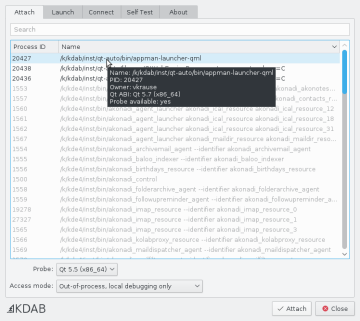
Connecting to a Remote Target
The Connect tab of the graphical launcher allows you to connect to a target on a remote device that has already been injected with GammaRay. This is mainly useful when working with embedded devices.
GammaRay tries to automatically discover viable targets on your local network, these are displayed in the list view on the Connect page, and can be used by selecting the corresponding items. Discovered targets using an incompatible GammaRay version will be shown but will be disabled for selection.
Should GammaRay not be able to discover the desired target automatically, the network address of the target can also be specified manually in the entry field on the top. This might be necessary depending on your local network setup.
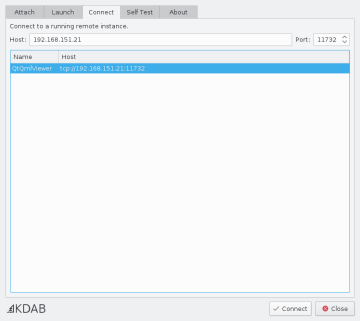
Troubleshooting
Opening the Self Test tab makes GammaRay verify its installation and identify problems (if any). The results are displayed on this page.