Object Browser
Overview
The object browser provides access to all QObject instances in a target. On the left side you have a tree view showing their parent/child relationship, on the right side you have access to properties of the selected object.
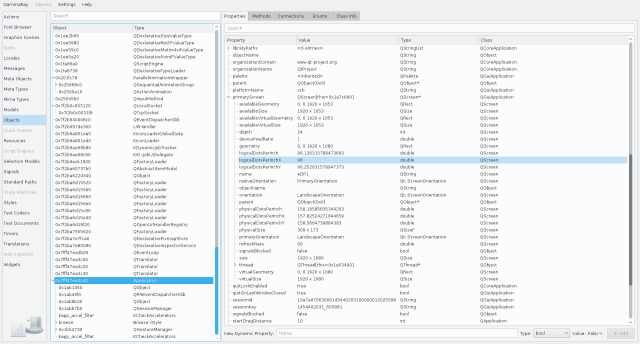
Depending on the type of the object, the Object Inspection view provides additional tabs for accessing specific details of an object.
The QObject browser provides the following information about the selected object:
- Properties that are accessible via the Qt introspection system.
- Qt signals, including the ability to monitor them for emission (see Methods).
- Qt slots and Q_INVOKABLE methods, including the ability to invoke them.
- Inbound and outbound signal/slot Connections.
- Enums and Flags, as well as class information registered at Qt's meta-object system.
- For objects created in a QML Context, access to context properties and the current context chain is provided.
Finding and Navigating Objects
Finding objects can be done using the search field on the top-left side of the object browser. Additionally, visual elements can be picked in the target application by holding the Ctrl+Shift+Left keys.
If you have already selected an object and want to navigate to related objects, such as look at a model of a selected view, you can use the object navigation in the context menu by right-clicking on the corresponding element in the property view.
Examples
The following examples make use of the QObject browser: